HomeTheater 101: The Display
I’m a home theater fanatic, I’ve spent months researching technology and products, and thousands of dollars on equipment to build my home theater. I’m also a gamer so I put a lot of the technology in the context of gaming systems and what home theater tech is useful for the ultimate gaming experience. Do you know what goes into making an awesome home theater experience?I see a lot of other people spending thousands of dollars on equipment but neglecting the requisite research before making the purchase. I see a lot of rookie mistakes with people buying the wrong things, spending more then they need to on certain things, and neglecting other things completely.
My goal with this guide is to help some people avoid the simple mistakes by boiling down all of the things I’ve learned through my own research. I hope that after reading this anyone building a home theater or buying home theater equipment, be it for gaming or just just TV and movies, will ask the right questions and make the best purchases possible.
The Display
What good is a home theater without something to watch? While the display isn’t the most important part of your home theater experience (I’ll explain that later) it’s usually the first thing people think about so I’ll cover displays first.
Which type of TV tech is the best?
This is probably the most common question anyone ever asks. And there is no simple answer to this question. There is no flat out “best” type of display tech. The best TV, for you, depends on a few key factors:
- How bright is your room? Is there a lot of daylight? Do you have blinds that will make the room completely dark? Do you mind keeping the room completely dark.
- What is the size and shape of the room? How far away will you sit from the TV? Does everyone sit directly in front of it or do you have people sitting off to the sides. Is there a height variation or is everyone eye level with the display?
- How Big of a screen do you want? A lot of people (myself included) sign up for a bigger is better mantra, but everyone has a limit be it a physical limitation of the room or a political limit with others that cohabit the space (W.A.F.). Ignore cost for a moment and decide exactly how big you want your display to be and how much space you can realistically dedicate to it (height, width, and depth). I want you take a few minutes to mull over those questions, take some measurements if you have to and write down your requirements. Be honest with yourself. Figure out what your actual physical dimensional limitations are for display size, it may actually be smaller then you think.
.. you done? …. are you SURE you’re done? Good. Read on put your requirements to use.
Here are a few scenarios, If you’re scenario doesn’t fit these exactly then just pick which one most closely matches it and pay attention to why I’m making the selections I am.
Scenario1: Small Living Room
Room Size: Small room (seating less then 8ft from display)
Seating Angle: Any (includes some seating far off to the sides or not at eye level)
Lighting: moderate ambient light (indirect sunlight or room lights on)
Display size: Mid sized Display (24-39in)
Best Choice: LCD Flat Panel
Why: The LCD is the best fit for this room, because they’re well priced in the sub 40in market, you don’t need a very large display when sitting that close anyway. Also LCDs are relatively bright displays and blacks typically show up as dark grays in dark rooms but with moderate room lighting it looks great. Also being flat LCDs take up less space which is good for smaller rooms and allows the display to sit closer to the wall for better viewing off to the sides. Some older LCDs had problems with wide viewing angles but most modern LCDs don’t have any problems with it.
Scenario 2: Office
Room Size: Very small (seating less then 3ft from display)
Seating angle: Moderate Angle (looking fairly directly at the display)
Lighting: moderate ambient light (indirect sunlight or room lights on)
Display size: Small (15-23in)
Best Choice: LCD PC Monitor
Why: LCD PC Monitors are the best choice in this scenario for many of the same reasons outlined in Scenario 1. A PC monitor differs from a regular display meant for TV in that they usually have tighter spacing between the pixels and text aliasing when running from PC source, both of which make the image easier on the eyes when viewed from a close range. PC Monitors are usually much cheaper then small sized HDTVs too, even in widescreen aspect ratios. It can vary from monitor to monitor but due to the smaller size and tight pixel spacing some PC monitor still have problems with wide viewing angles.
Scenario 3: Mid-Large Living Room
Room Size: Mid-Large (seating 6-12ft from display)
Seating Angle: Moderate Angle (some seating a bit off to the sides but no extremes)
Lighting: low-moderate light (anywhere from lights off to indirect sunlight)
Display size: Large sized Display (40-60in)
Best Choice: Plasma
Why: Plasma TVs work well in larger sizes and in larger settings, They often have visible black lines between the pixels when viewed up close but when viewed from a reasonable distance they become indistinguishable. In this size range LCD flat panels start to get expensive and Plasmas start get get more reasonable. Modern plasmas also have excellent contrast ratios making them suitable for both low light and moderate light environments. They also have decent Viewing angles but not as good as most modern LCDs so you can have some seating off to the sides but avoid anything too extreme.
Scenario 4: Small Theater/Game Room
Room Size: Mid (seating less then 8ft from display)
Seating Angle: Low (most seating is straight on to the display and at eye level)
Lighting: Dark-low (anywhere from lights off to low, indirect “reading” lights)
Display size: Large sized Display (40-60in)
Best Choice: Rear Projection (DLP or LCD/LCoS)
Why: DLP and LCos Offer excellent picture quality but as rear projection packages they have really crummy viewing angles and require really low light (next time you’re in a big box store take note that the lights above the RPTVs are usually off and the displays are pointed directly at eye level… there’s a reason for that). If you don’t mind dark rooms and perfectly positioned seating then they’re great displays to get but they’re not well suited for most day to day applications. The specific rear projection tech you get can change a bit depending on a few factors. DLPs usually have the best picture quality but they also require the darkest rooms and the narrowest viewing angles, some people see “rainbows” when viewing DLPS also which can be a factor. LCDs and LCoS are slightly brighter displays for rooms that are dimly lit but aren’t completely dark, they usually also have slightly better viewing angles. LCoS displays are almost always better than RP LCDs, but they’re also almost always more expensive.
Scenario 5: Large Theater/Game Room
Room Size: Large-Very Large (seater greater then 8ft from display)
Seating Angle: any
Lighting: Dark-low (anywhere from lights off to low, indirect “reading” lights)
Display size: Very Large sized Display (60+ in)
Best choice: Front Projection (DLP or LCD/LCoS)
Why: Front projection DLPs are very similar to Rear Projection DLPs in terms of lighting requirements. In Very Large Screen front projection scenarios you’ll want to sit quite a ways back from the display as even in high definition it can be easy to discern individual pixels close up, particularly with LCD displays.
In addition to the projector itself there is a lot of importance on the screen being used (don’t use a wall or a bed sheet… that’s just stupid and ghetto). Rather then determining the angle between the viewer and the center of the display you need to look at the angle between the viewer and the projector when reflected off of the display. In lower angle setups you’ll want to go with a “High Power” Screen which uses glass beads on the surface of the screen, this gives a really bright image but only to people within a low viewing angle, wider angle viewers suffer with these screens. Wider angle applications should use a simple white matte screen. If you want the ultimate in theater fidelity plan on keeping the room completely dark and go with a gray screen for better shadow detail and for even better fidelity you can go with a high power gray screen.
What Resolution Should I get?
Once again this isn’t a cut and dry answer. A lot of people get suckered into the numbers game and spend far far too much on a higher resolution display that they’re not even physically capable of fully appreciating. Again we’ll answer this question by asking a few more:
- What is the closest you’ll ever be sitting to the TV? Ignore rare occasions that you’ll sit on the floor below it with your legs folded; instead think about sitting in the closest seat that might be used daily or very frequently lean forward and measure the distance from your eyes to the display.
- What kind of content will you be viewing? Are you playing mostly Xbox 360 and PS3 games? Are you playing mostly Wii and regular DVD movies? Are you playing HD-DVD and BluRay movies? Are you watching regular TV broadcasts, HD broadcasts, etc? Don’t just answer yes to all of those, think realistically about what you’ll be using it for 80% of the time, and what you plan on eventually using it for in the next year or two. Different content types have different requirements and often they compete.
Picking a display that is right for your content type will maximize the picture fidelity for that content. Only two questions this time but they’re important, once again think about the answers and be honest with yourself.
The ideal screen resolution is the one that meshes perfectly with the content. Higher resolution displays are not better. Let me repeat that just to make sure you got it: Higher resolution displays are not better. If your source resolution is lower then your display resolution then you open up the potential to make it look like total shit. Not only that you’ll probably end up paying a few hundred to a few grand too much for your display only to get an image that looks worse. Here are some source content and the best resolutions to shoot for when viewing this source content.
480p – DVD movies, Most TV channels (non-HD), Nintendo Wii, any console launched before 2005, Older video tech, VHS, Beta, Laserdisc, etc.
720p – HD Sports Channels, HD Network TV channels, Xbox 360, PS3 (regardless of what their PR departments will tell you 720p is the optimal resolution for those two consoles). HD movies downloaded from services such as the Live Marketplace or Apple TV.
1080p – HD Movie Channels, BluRay Movies, HD-DVD movies.
Pick the “sweet spot” resolution where you’ll probably spend 80% of your time… the price of hardware nearly doubles as you move up from 480 to 720 and doubles again from 720 to 1080. Also content that is encoded in a lower resolution wont look as good on a higher resolution display, you want to use the right resolution for you, of course it’s always good to consider what you plan on eventually using it for in the next few years.
Now I’m going to throw a wrench into the works. Even if your source content is beautiful 1080p there is a very high probability that your eyes can’t tell the difference between a 720p image and a 1080p image. Based on the calculations from an Audioholics article on the subject. I’ve made up this charge that cross references seating distance with diagonal screen size to give you the maximum resolution a pair of 20/20 eyes would be capable of discerning. I was very liberal in my calculations often siding on the higher resolutions when it was close. I’d recommend rounding up your screen size and rounding down your seating distance if it falls on a line.
As you can see 1080p can’t even be recognized by human eyes from typical living room viewing distances. It can really only be appreciated in applications where your viewing a monitor on a desk just a few feet away and doesn’t become relevant in theater room settings until you start getting into the extremely large screen sizes.
I would not recommend using this chart as the end-all for discussion, I would use it as a guide to help reinforce or sway your decision based on your content. For instance you’re playing a lot of Xbox 360, PS3 and watching HD sports, but might occasionally pop in a Blue Ray, you might find the charts says 720p is all you need based on your screen size and viewing distance allowing you to determine that you don’t need to spend the extra cash on an 1080p display that you’ll never be able to fully appreciate.
What is a good brand to buy?
This is a total BS question. Most brands these days (particularly in the display market) are far too diverse to judge on brand alone. You can name nearly any brand that makes displays and I can point you to a number of displays they make that are fantastic quality and well priced, and then I can turn around and point to other displays they make that are total garbage and overpriced. What you want to do is read reviews and check out some stores.
I’d recommend going to some stores and take a notepad with you. At this point you should know which screen size you want, the resolution you want and the tech you want, that is a world more information then most people will be armed with when they head to the store. Whatever you do, do not buy anything on your first trip to the store. I don’t care if they’re practically giving the TV away, don’t buy anything. HD displays are loads of money and only fools rush to make such large purchases. Check out the displays that meet your criteria, jot down the price and the model number of every display that looks good to you, ignore the brand name, judge it by which ones look like quality displays with a good picture. Push a few buttons on the display, the quality of the buttons is usually a good indication of the quality of the rest of the device in my experience.
Go home and run the model numbers through Google, find reviews and see what the reviewers think of the display. If there are any problems with it I’m sure you’ll find someone complaining about it somewhere online. Also run the model through mysimon.com to see what online stores price it at. If you can’t find the model ANYWHERE online, I’d recommend avoiding it. Often big box stores will commission product companies to make cheaper versions of their products that look just like the higher quality versions anywhere. This is how Walmart manages to sell what seems to be the same 42in plasma for $300 less, it’s not the same display despite the fact that it is the same brand and does look the same as the other one. You don’t want it, trust me.
Also pay attention in reviews, reviewers will often compare an item to other competing items. So if you’re looking at X they might compare it to Y. This is a good way to find alternatives, maybe you really liked a display you saw at the store but the reviewer mentioned another display you hadn’t seen saying it’s better and cheaper. Find a store that carries the other display and check it out, find some reviews and opinions on the other display, etc. Keep going through this process until you’re absolutely sure you’ve found the perfect display for you. You should feel comfortable that you know others have been happy with the device you should know the displays strong points and weaknesses and you should be able to go to a store and know more about it then the sales person. Only then are you ready to start price shopping.
How much should I pay?
This is the absolute last thing you should consider when buying a display. Ideally you should know which model you want and find someone who carries it at a price you can afford. Unlike the old tube TVs price is not always dependent on size. you can get a 32in LCD, a 42in Plasma, a 52in RPTV, or a 120in Front projector & Screen for all about the same price.
In general Expect to pay between $3000 and $6000 for your entire home theater setup, Half of that should be dedicated to your display (that’s $1500 to $3000 for the mathematically inept) and the other half dedicated to the surround sound system and supporting devices (this does not include players, game machines, or movies, I’m assuming you already have that stuff). Whether you’re at the $3K or $6K range mostly depends on the quality you’re looking for. Spending any more then $6K and I would highly recommend splitting it 60/40 with more money going towards the audio system (your ears are much more discerning then your eyes which means audio goes further for an immersing experience). Nothing says you can’t buy your Display this year and buy your audio system next year, or visa versa. In-fact if it means you can dedicate a little more cash to both I’d highly recommend going that route; and if you’re like me you’ll buy the audio system first.
Even if you decide you really like certain model display and it’s unavailable in your price range it will help you know what you like in a good display, you can either start making compromises in certain areas and finding cheaper displays in your price range or you can wait it out to save up more for the display you really want. If it’s not too far out of your price range I suggest waiting at least a few months, it will give you time to save, it will also give you time to do more research, and it will give the display time to drop in price or perhaps go on sale somewhere.
When is the best time to buy?
If you’re a price hunter the best time to buy is right after the Superbowl. Many consumers will buy an HDTV for the game and return it after the weekend making up some lame excuse why they didn’t want it. The result is hundreds of brand new open box HDTVs at ridiculously low prices. Another good time to buy is just before holiday shopping starts (September-November). Most companies will release their new product lines in November in preparation for the holiday shopping season, that means all of last year’s models will go on sale as stores try to get rid of residual stock to make room for the new stuff. Once again the consumer wins.
What else should I look for?
There are a number of important things to keep in mind when shopping for a display.
- Contrast ratio is the most important factor. More important then even resolution, professionals rank a high contrast ratio as being the number one factor in what makes a beautiful picture. To put it in perspective resolution ranks forth and numbers two and three deal with color accuracy and vibrancy. “full on-full off” is the most accurate way to test contrast ratio “gray-to-gray” is a complete sham used to fake the number. “Iris-AI” is another trick used to boost contrast ratio numbers on projection based sets (though it can be useful in some scenarios, do your research if you’re faced with an Iris AI system).
- The “Native resolution” is the only resolution that matters. The native resolution identifies the actual number of pixels the screen has, just because a TV “supports” or is “compatible” with 1080p or 720p content doesn’t mean you will actually see images in those resolutions. Be very weary (particularly with Plasma Displays) of this as a lot of sales people and advertisements will get into a numbers game here. Just remember that the native resolution is the only one that matters. REAL 1080p sets will have a native resolution of 1920×1080. Real 720p sets will have a native resolution of 1280×720 (or sometimes a similar resolution like 1366×768) anything below that isn’t real HD.
- Make sure the display offers at very least an HDMI port with HDCP, and a Component video port (not to be confused with Composite). Having multiples of each of these is a very good thing as is having a VGA port, S-Video port etc. The more ports the merrier.
- If you’re buying a projector or rear projection TV find out what the bulb life is. Typically they last between 2000 and 6000 hours. replacement bulbs can cost anywhere from $250 to $600 to replace, also most warranty services do not cover bulb replacement. Keep those things in mind when purchasing projection based displays.
- When looking at LCD or Plasma screens check out the response time, lower is better and ideally you’ll want one below 16ms, especially if you want to use it for gaming This number doesn’t matter on DLP or CRT sets.
- All modern HDTVs have scaler chips. it’s the chip that converts lower or higher resolution signals to the native resolution of the display. Find out which chip a display uses. If you have a 720p or 1080p display and want to use a lot of 480i content on it the Faroudja DCDi processors the best bet for that. Similarly if you’re viewing a lot of 1080i content on a 1080p or 720p HDTV there are other chips that are best suited for that. Most displays have mediocre scalers built in… if it has a Faroudja DCDi or other quality processor inside it will probably advertise it right on the box, if you can’t find out what it has for a processor it probably isn’t the best. Expect any good review of the display to discuss this topic.
I hope after reading this you have a really strong idea about what to look for in a display and you now know how to avoid many of the pitfalls most people fall into.Next Week I’ll cover what to look for in the most important element of your home theater system: Surround Sound.











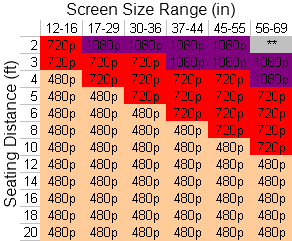
Make sure to rigoursly test your display when you get it for lag. Some HD displays still have old processor chips which take almost 1 second to process each frame. This makes most video games unplayable. Even a small amount of lag can make playing online multiplayer games difficult because reaction time is critical to winning.
Check to see if the display has a game mode option, this is a good sign that there should not be problems with the display. The game mode might cause problems however if it disables the scaler/filter on all inputs or needs to be manually configured through the menu when you want to play a game. Check to ensure that you can toggle it with a discrete remote code if the display supports a game mode.
Be sure not to test the display using 480i/p, most HD displays do heavy processing on this frame type to help make SD look less crappy. You will need to configure your xbox to output in HD, it doesn’t do it automatically. It is best to configure the xbox output as close as possible to the native resolution of the display so that the image doesn’t need to be rescaled in the display.
While it’s true that some HDTVs have slow video processors it’s incredibly rare with most new displays. Since the release of the 360 there was a large consumer back lash against displays that were not friendly towards gaming and to avoid being labeled as THAT brand people want to avoid they’ve quashed the issue.
If you’re buying a used display then I’d highly recommend checking it (IIRC it was mostly Samsung DLPs and Sony RPTVs that had problems). Also problems like those are usually only prominent when up converting from SD sources in which case if you were shopping for a know quality processor (like the Faroudja DCDi) there would be no issues what-so-ever.
Even still it’s a good idea to bring your console to the store and test it on the TV you’re looking at if you’re not sure.
Leave a Reply
You must be logged in to post a comment.
© 2006 - 2025 Aurobius LLC